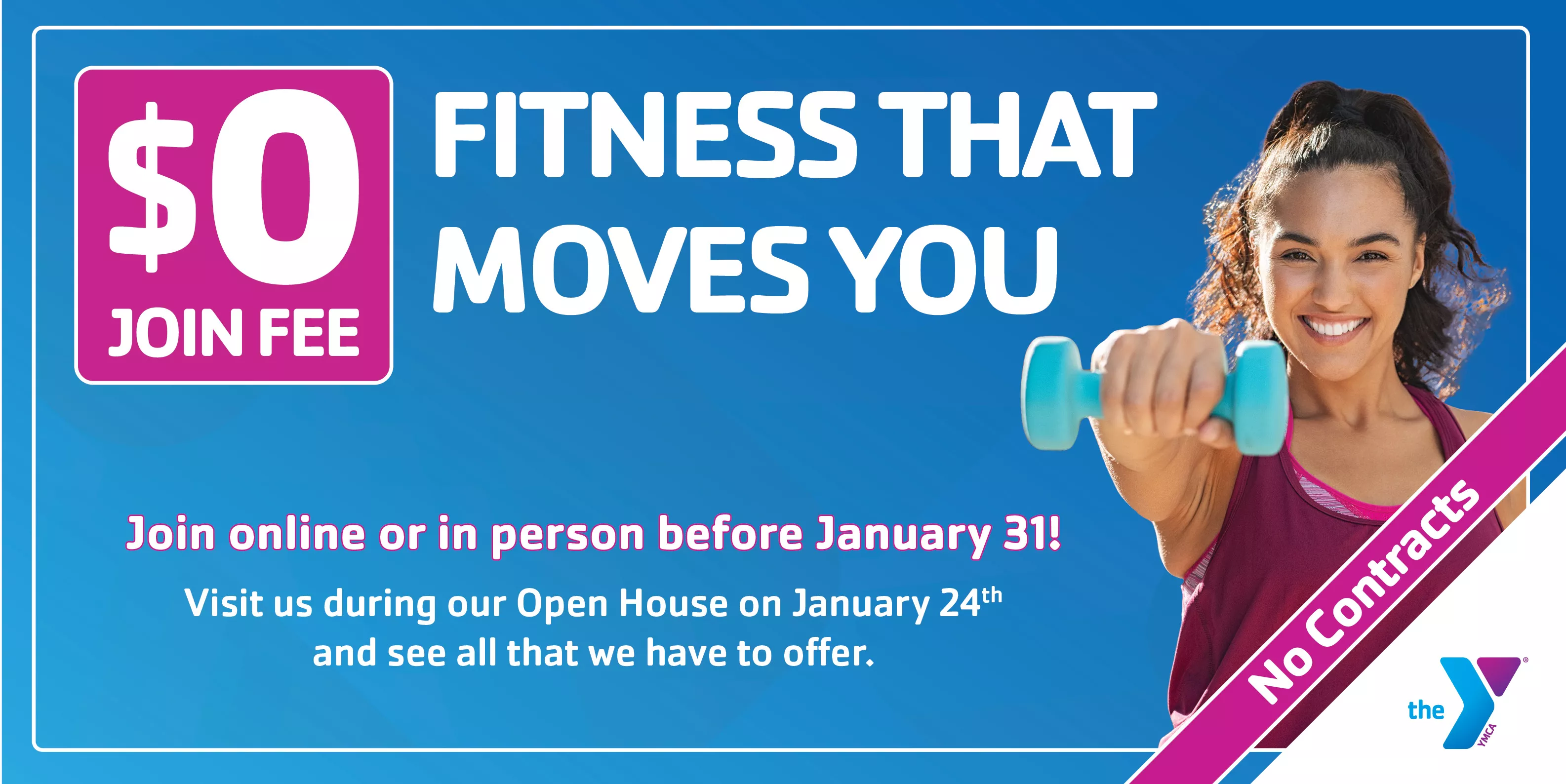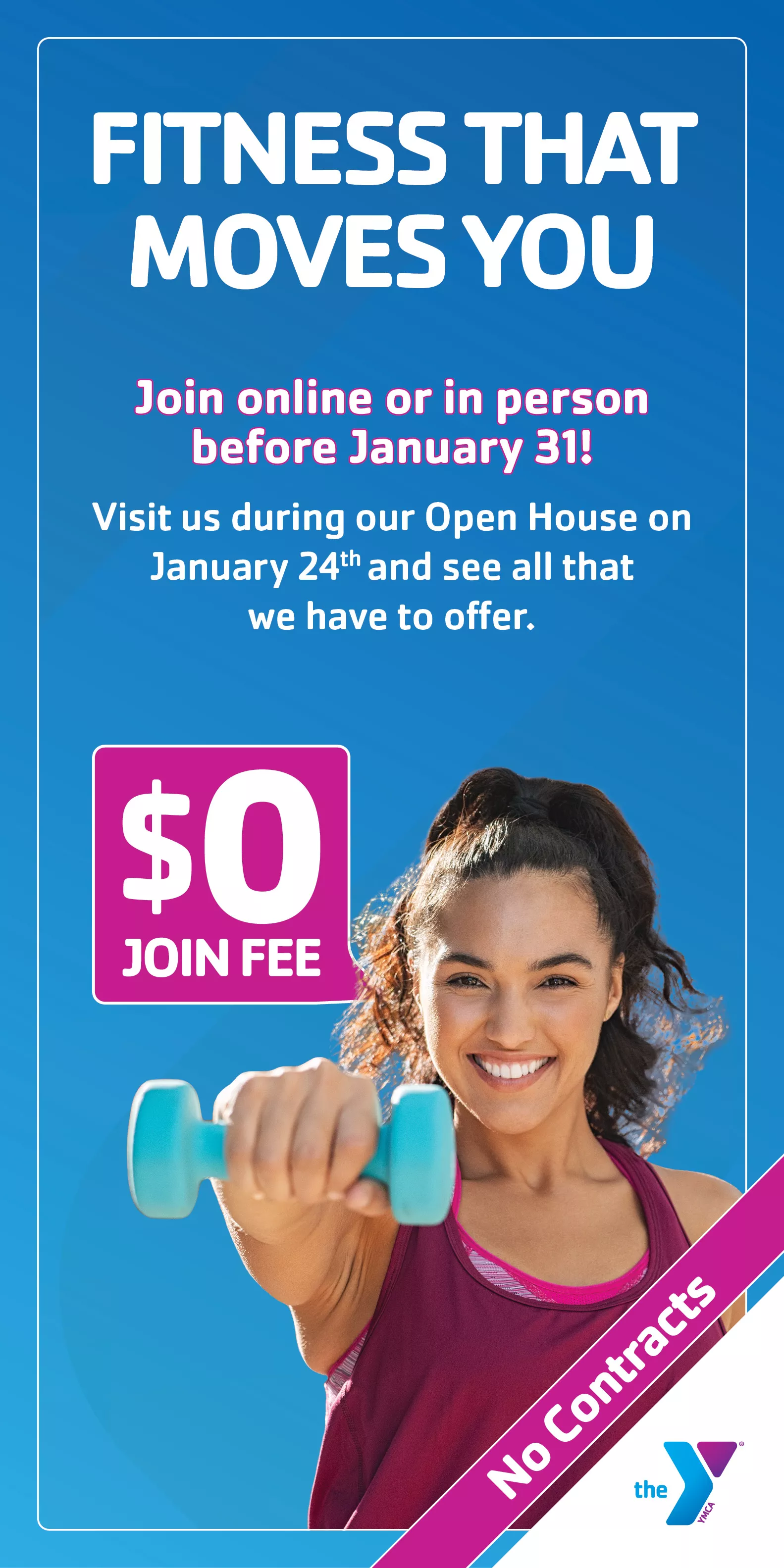This Spring we will be upgrading all of our computers to Windows 11. With its sleek design, innovative features, and enhanced performance, Windows 11 is set to redefine the way we work and collaborate.
Key Highlights of Windows 11:
- New User Interface: A visually stunning redesign with a centered Start menu, enhanced taskbar, and a fresh look for windows and icons.
- Improved Performance: Optimized to be faster, more efficient, and secure.
- Enhanced Multitasking: New features like Snap Layouts, Snap Groups, and Desktops allow for seamless multitasking and organization.
Advanced Security Features: Windows 11 incorporates state-of-the-art security technologies such as hardware-based isolation, encryption, and malware protection to safeguard your data and devices. With integrated Microsoft Defender and secured core PCs, users benefit from comprehensive, real-time threat detection and response capabilities.
Schedule
Here is the current schedule for when the Windows 11 upgrade will take place at each branch:
- Association Office: March 7 – 13
Youth and Family Services: March 24 – 25
Camarillo: March 28 – April 3
Ventura: April 4 – 10
Stuart C. Gildred: April 11 – 17
Lompoc: April 18 – 24
Montecito: April 25 – May 1
Santa Barbara: May 2 – 8
San Luis Obispo: May 9 - 15
*Each branch is designated a week for the upgrade (Friday – Thursday)
Fri: Tech Dept prep @ the AO
Sat & Sun: Tech Dept staff on-site at the branch installing Win 11 on all staff computers
Mon & Tues: Tech Dept staff on-site at the branch to assist staff to sign in, configure Outlook, etc.
Wed & Thurs: Tech Dept staff on-site at the branch if necessary
* YFS locations will be done during M-F
Quick Tips Training
We will be holding several Quick Tips + Q&A training sessions via Teams to show some of the new features of Windows 11. You can attend these sessions either before your branch is upgraded to get a preview of what is coming or after to follow along on your computer.
March 4 @ 3pm: Join the meeting now
March 17 @ 11am: Join the meeting now
March 31 @ 3pm: Join the meeting now
April 14 @ 3pm: Join the meeting now
April 28 @ 3pm: Join the meeting now
May 12 @ 3pm: Join the meeting now
Practice Laptops
Each branch will have a Windows 11 laptop available for few weeks prior to their upgrade for staff to experience and practice using Windows 11. You can sign in to this laptop with either your user account or the guest account.
Training Resources
Frequently Asked Questions
While your email address and password will not change, you will use your full email address as your username.
Because we use OneDrive, SharePoint, and Microsoft 365, most of your data will transfer over:
Email: email, contacts, calendar, tasks, and notes
OneDrive: documents & permissions
Teams: chats & channels
SharePoint: documents & permissions (you will need to re-sync SharePoint Document Libraries)
Bitwarden Passwords
What won't be transferred over:
- Documents not stored in OneDrive or SharePoint (Downloads folder, C: Drive)
- User Settings (Desktop background, Taskbar shortcuts, default apps)
- Browser bookmarks
Watch the training videos
Make sure all of your documents are stored either in OneDrive or SharePoint
- Export your browser bookmarks
- Ensure your Microsoft Authenticator app is configured and working correctly
Yes, your computer will need to be left at your branch the Saturday of week your branch is being upgraded. Please leave your laptop and bring any off-site staff computers to the branch on Friday so that they can be upgraded over the weekend.
If your computer is not available on Saturday, it will need to be upgraded by Technology Department staff before it can be used. This process can take a few hours to complete.
Only staff workstations are being upgraded this spring. Client computers, computers used by students, etc. will be upgraded at the end of summer. This prevents disruption for the programs using these computers
With Windows 10 Adobe Acrobat Pro which allows for editing pdf files, licenses were purchased per computer with a one time cost. With Windows 11 licenses are now purchased per user with an annual cost. You can create pdfs and fill out forms with free software.
If you need the ability to edit pdf files, please talk with your executive director to request a user license. The cost of $168 per year will be paid by your branch.